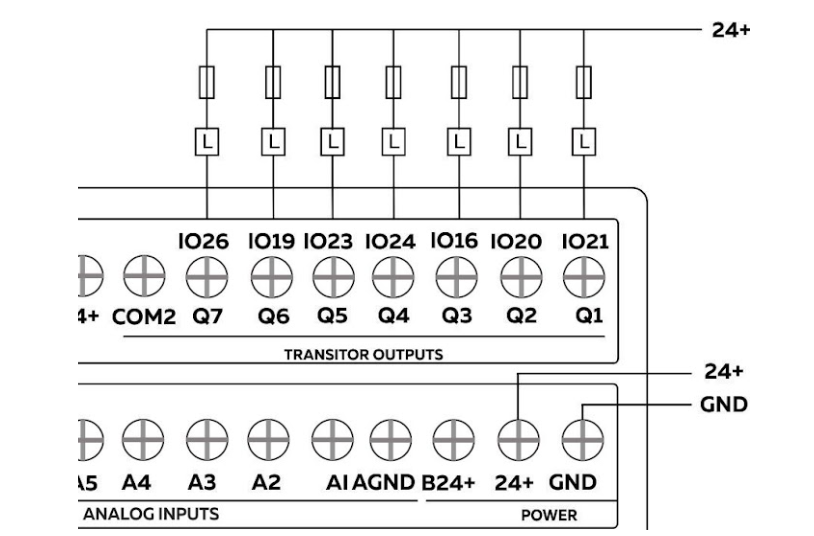- Expansions
- Solar Powered
- Outdoor
- NORVI HMI
- RASPBERRY PI
Get Started
About
- Blog
- Stories
- Community
- Careers
- Brand Assets
Example of Node-Red on RPI HMI applications. NORVI has a set of node-red nodes that makes programming easy.
Here is an example of using the Raspberry PI HMI Transistor Outputs ON and OFF node for Node-RED. This node facilitates the control of NORVI-RPI-HMI outputs. Check out How Node-Red on RPI HMI works.
The HMI-Q1 node serves as a digital output node. It accepts a “msg. payload” with either a 0 or 1, setting the selected physical pin high or low based on the passed value.
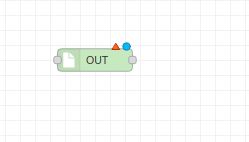
Inputs: payload number | string | Boolean
When sending a message to the Node-RED HMI-Q1 node, use any of these inputs to control the output. For example, sending Boolean true turns the output on, and sending Boolean false turns it off. Similarly, sending either the number 1 or the string “ON” can turn the output on, depending on how the flow is configured.
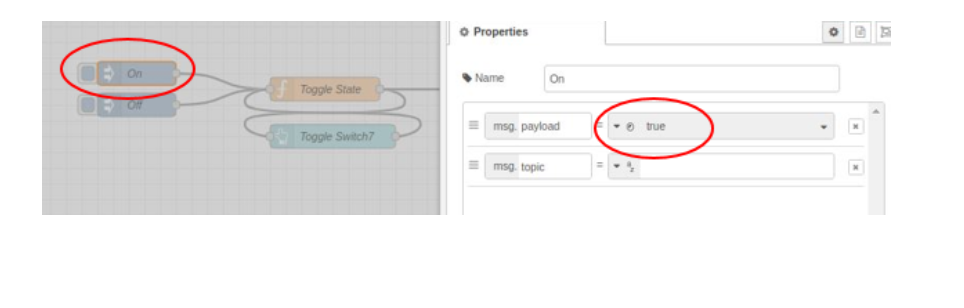
Output = Desired output can be selected in node configuration.
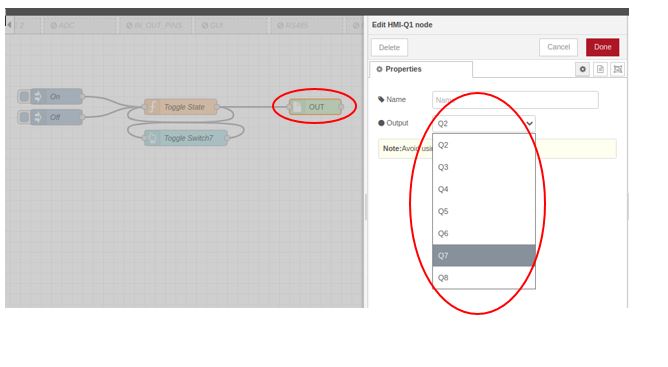
Let’s create a simple example program using the RPI-HMI-OUT node. When a button is pressed, it contains true and false values, representing a trigger. Display the program on the Node-RED dashboard by adding a switch node (Q7 ON & Q7 OFF) as a dashboard node.
To display the program in the Node-RED dashboard add a button node (Toggle Switch7) to it as a dashboard node.
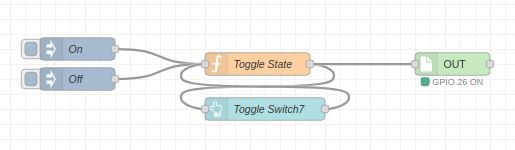
After setting the configuration of the program, the user interface of the RPI HMI should be as below.
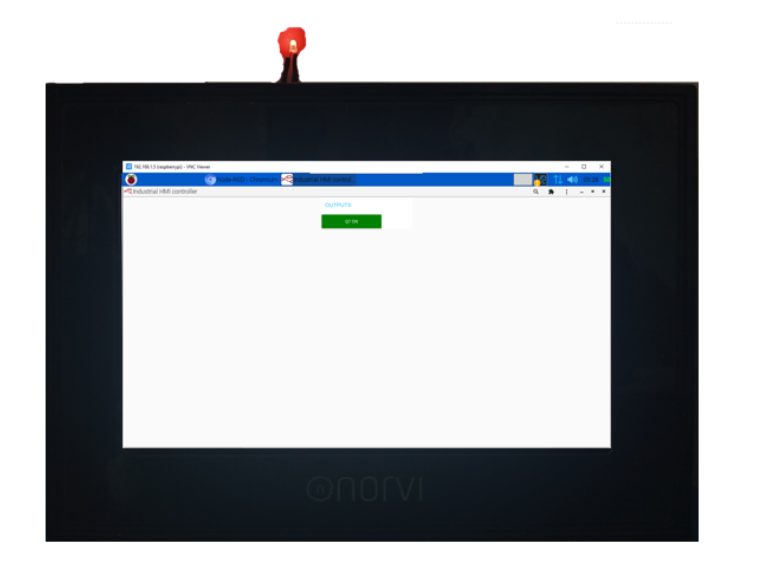
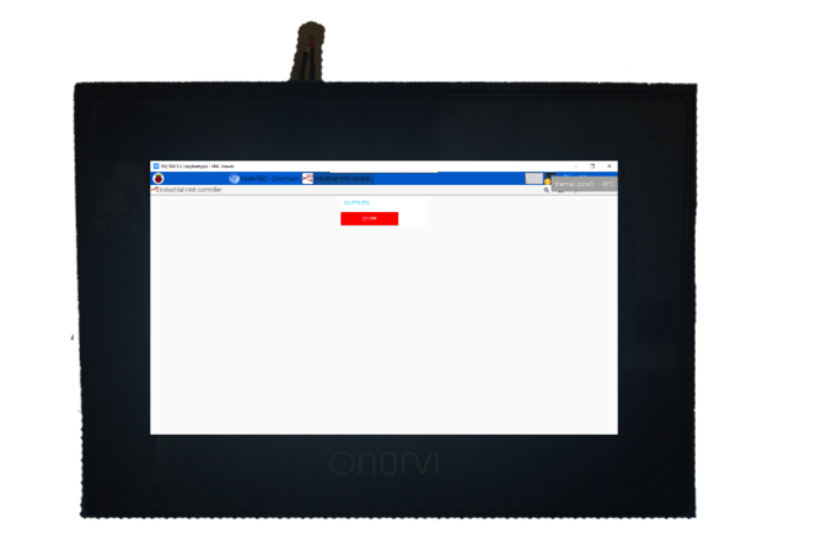
This schematic shows the connection between the RPI-HMI output and the LED. The RPI-HMI output is connected to the GND end of the LED, while the other end of the LED is connected to a resistor, and then to the power in(24+).